How to Put Best Snapchat in Dark Mode?
October 12, 2022

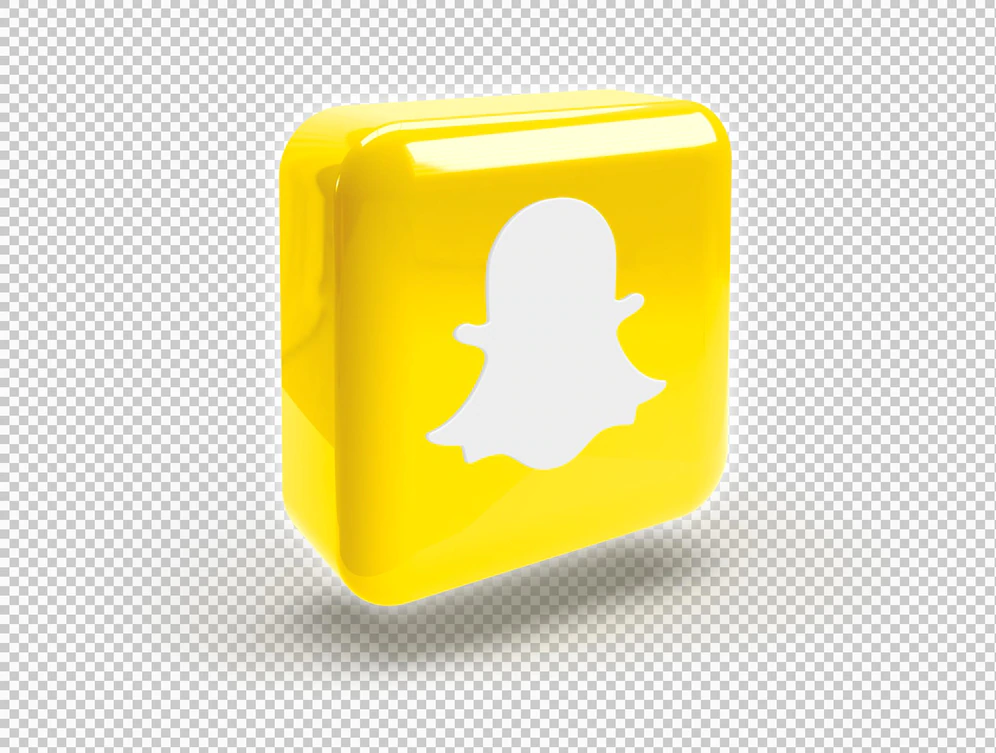
In this article, you will find out how to put Snapchat in dark mode easily.
Who has never spent long hours scrolling on their phone, or watching snapchats thanks to the application of the same name in the middle of the night?
While these practices are increasingly widespread, they are nonetheless harmful to users’ vision.
To improve the comfort of the latter, it is now possible to switch certain applications such as Facebook or Instagram to dark mode , in order to preserve the quality of its visual acuity.
Luckily, this is also the case for the Snapchat application, on iOs and Android.
But do you know how to set your phone to make your screen background appear in dark mode?
Here is a guide to help you see more clearly, literally and figuratively!
Dark mode on Snapchat is a feature that reduces the brightness of the user interface by using a dark colour in the background (black, or grey for example).
This is the exact opposite of the classic white background version commonly used by mobile apps.
Dark mode has several advantages.
It helps in particular to relieve screen vision , especially at night, to protect the user from possible physical inconveniences such as headaches, for example.
On iOS, Snapchat can be configured in dark mode in a very simple way.
Follow the steps that we will detail in the rest of this article to achieve this.
Open Snapchat on your iPhone and tap the avatar at the top left of your screen.
On your profile page, tap the settings button that appears as a cogwheel in the top right of the screen.
Once you have accessed the app settings, tap the button labelled “App Appearance”.
If you want to keep the light theme in iOS, select the “Always Dark” option in Snapchat.
On the other hand, if your entire iOS interface is already in dark mode, you can select the “Same as system” option.
Following these changes, return to the previous page of Snapchat settings to activate dark mode. The app wallpaper should now be black or dark grey.
If Snapchat allows the use of dark mode on iOS , it is not yet the case on Android.
Fortunately, there are a few tricks to allow you to activate this mode anyway if you have an Android phone.
To do this, you will need to force your phone to open all apps in dark mode. Here are the steps to follow to achieve this:
In your phone’s “Settings” app, tap the “Screen” button, then enable dark mode by checking the “dark” box that appears in the top right.
Developer options allow you to activate phone settings that are not initially necessary for the proper functioning of the device.
To activate them:
In the list of developer options, find the mention “Force dark mode” and touch the button.
You also like: https://www.challengingvoice.com/blog/what-is-instagram/
When launching the Snapchat application, if the dark mode is not activated despite your manipulations, you have one last solution.
You will then need to uninstall the application to install an older version of it again.
Nevertheless, this practice is not very advisable insofar as choosing an older version of an application can deprive you of different functionalities and of a duly updated security system.
However, if you still want to try the experience, go to the Snapchat uptodown site and download the 10.61.2.0 Beta version of July 9, 2019. Once installed on your phone, the application should then appear in dark mode.
We hope that these tips for setting up Snapchat dark mode will be useful to you. Up to you !
